Dear Reader,
As someone who embraces my geeky side, over the years I have often found myself as an on-the spot computer assistant in my work, personal and family life…
So, I decided to start putting some of these tips on the blog because knowledge is power and I for one just love learning a thing or two!
Now somethings I plan to share may seem super simple to you or may not be your cup of tea… so feel free to skip if ya want.
Today I want to share with you a simple tip to help you place your photo where you want it in a document.
With all those Family Christmas Letters, Craft Fairs and Bake Sales out there Microsoft Word can come in handy, however, it can get a little frustrating when you go to place a photo in your document and it pulls one of these…
I don’t know about you, but it makes me a little “Grouch-y” to see my photo messing up all my text.
This happens because Word is set to insert your picture “In Line with Text” (Which makes no sense in my book, but hey).
This means wherever your cursor is, there your photo will be also… even if that be in the middle of a sentence.
Luckily, we can change this…
Depending on your version of Word, you will need to find how to change the “Wrap Text” feature. In the newest version of Word it is under the “Picture” Tab. (If you are using an older version, use the help feature to search for “Wrap Text” and it should tell you where to find it.)
Once you find the “Wrap Text” options, you will want to pick the feature that fits your needs.
In the photo above I chose “Square” which means no matter where I move the photo, the text automatically repositions itself neatly around my photo.
Ta-Dah!
Now I can place my pictures and move them around to get them positioned just right.

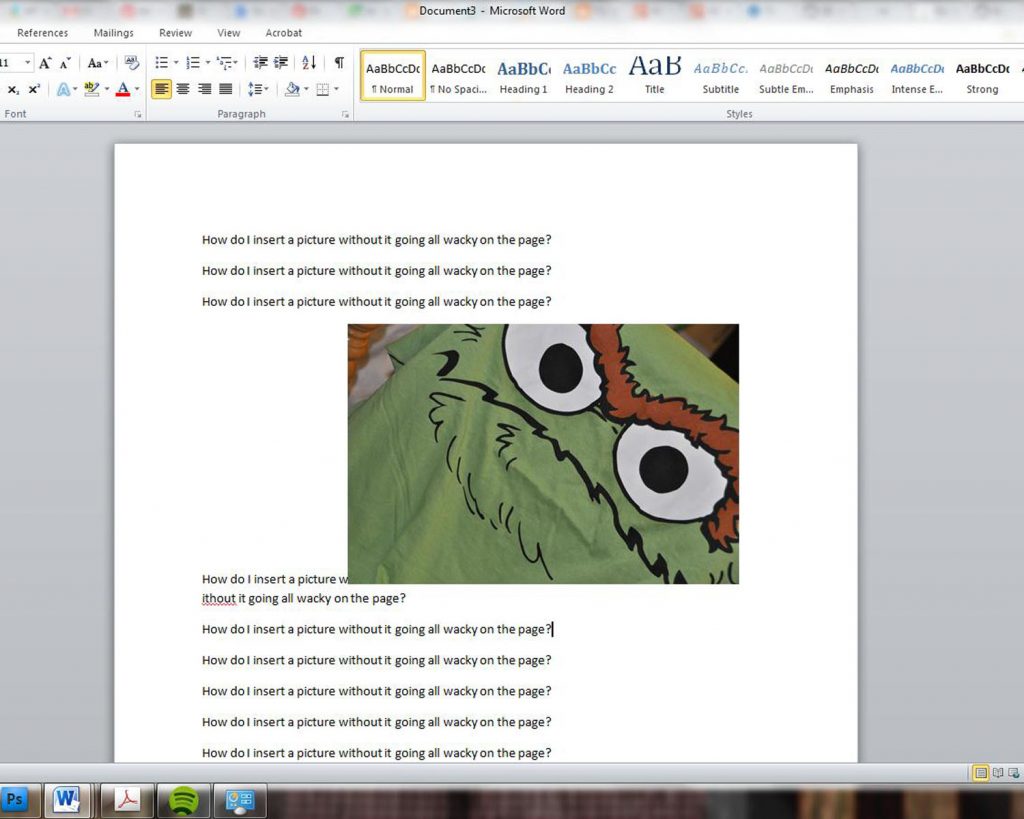
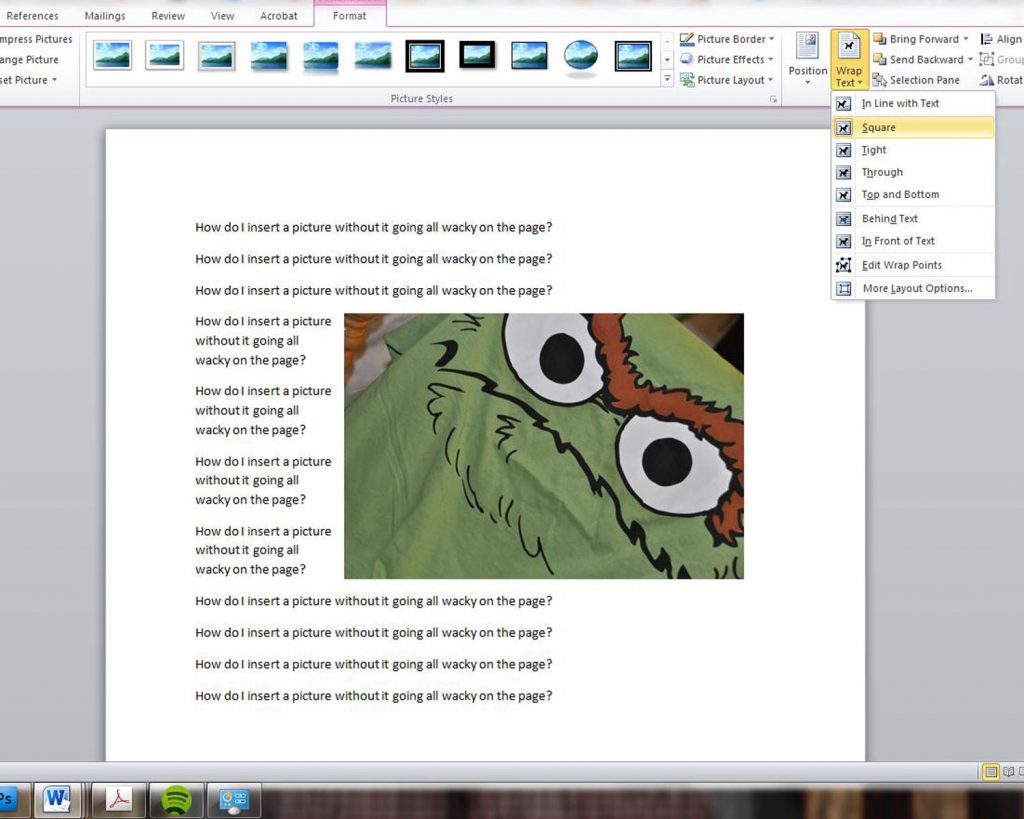
Leave a Reply